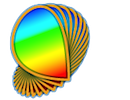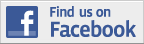Basic stimuli presented in the "Visual Stimuli" section can be combined to produce more complex stimuli through "composing".
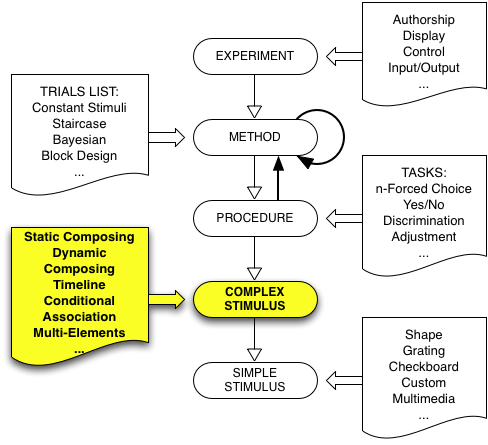
Psykinematix offers the possibility of combining stimuli either spatially or temporally as well as selecting them, based on an experimental condition to create more complex presentations:
Static
Dynamic
Timeline
Conditional
Association
Create a new group event in the "Experiment Designer" window, set its category to "Composed Stimuli", and display its properties by clicking on the "Info" icon (or press Apple-I). Once a stimulus composing has been selected, changing the composing by clicking on other tabs is disabled unless the Control key is pressed simultaneously. This is to prevent accidental changes because composing settings are then reset to default.
Static composing allows multiple stimuli to be spatially combined. These stimuli may be either static or time-varying. The nature of the composition for each stimulus is specified in the table by an operation ('Add', 'Multiply', etc.) selectable through a pop-up menu and the operation strength expressed in percent. Note that the stimuli order in the table is important as the composition results from the sequential application of each stimulus operand (with its operation and strength) from top to bottom starting with a "blank" stimulus with a homogeneous luminance and chromaticity corresponding to the background settings. For contrast-based stimuli, the operation is performed on their contrast representation.
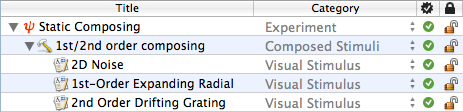
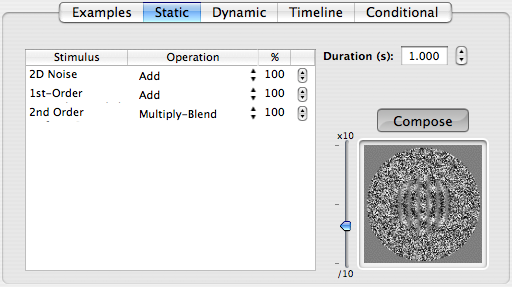
Available operations are:
- Add: used to create first-order (luminance) modulation
output = input + strength * operand
- Multiply
output = strength * operand * input
- Multiply-Blend
output = strength * operand * input if operand <> 0, input otherwise
- Multiply-Add: used to create second-order (contrast) modulation
output = input + strength * operand * input
For all of these operations, the output alpha component (aka opacity, opposite of transparent) is simply the maximum of the alpha value for the input and operand on a pixel basis.
The preview in the bottom-right quadrant of the panel shows either the stimulus selected in the table or the static composition when clicking on the Compose button. This preview can be zoomed in and out using the slider on its left. By control-clicking inside the preview, you can either copy the preview image, save it as an image file in TIFF format, save it as a Quicktime movie, or preview it through the OpenGL rendering engine used during an actual experimental session.
Static composing accepts nodes of categories:
- Visual Stimuli (except Shape)
Static composing can appear as a node inside these categories:
- Experiment
- Method
- Procedure
- Composed Stimuli (except Static)
Dynamic composing allows multiple stimuli to be temporally interleaved. The individual stimuli may be either static, time-varying, or the result of static composing (see above).
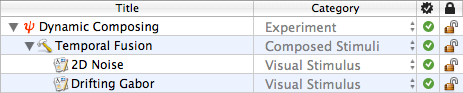
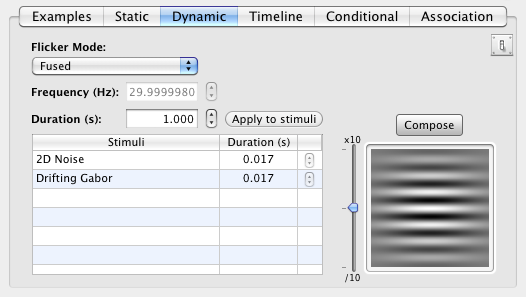
The nature of the dynamic composition is specified by the "Flicker Mode" selection:
-
Fused: in this mode, the different stimuli are presented sequentially at the display frame rate (specified in the Experiment Display settings). If the frame rate is high enough or the number of stimuli low enough, the different stimuli would appear temporally fused. The cycling stimulation is then presented for the specified duration.
-
Temporal Frequency: in this mode, the stimuli are presented sequentially with the specified duration for each of them. The overall temporal frequency is reported in Hz in the text field above the table. Changing manually this frequency changes the duration applied to each stimulus. The cycling stimulation is then presented for the specified duration.
-
Contrast Reversal: in this mode, the stimuli are presented sequentially with the specified duration for each of them for half a cycle, then presented with the reverse contrast for the next half cycle, and so on. The resulting overall temporal frequency is reported in Hz in the text field above the table. Changing manually this frequency changes the duration applied to each stimulus. The cycling stimulation is then presented for the specified duration.
-
On-Off: in this mode, the stimuli are presented sequentially with the specified duration for each of them for half a cycle, followed by a blank for the next half cycle, and so on. The resulting overall temporal frequency is reported in Hz in the text field above the table. Changing manually this frequency changes the duration applied to each stimulus. The cycling stimulation is then presented for the specified duration.
- None: in this mode, the stimuli are presented sequentially for one single cycle with the specified duration for each.
Note the Apply to stimuli button available next to the duration text field: it is only shown when the durations specified in the properties panel for the individual stimuli differ from the duration specified for the dynamic composing, and when pressed it disappears to indicate that they are all similar. If the duration of a individual time-varying stimulus is shorter than the duration of the dynamic composing, it will be presented in a loop until the dynamic duration is elapsed. If for example an individual stimulus follows a cyclic presentation, then it is recommended to limit its duration to a single cycle to save video memory and speed up the stimulus generation since the same textures will be re-used for each cycle.
Note as well that the stimuli order in the table is important as the stimuli are presented in the top to bottom order. The stimuli sequence in the table describes a temporal cycle for the temporal frequency mode, and half a cycle for the contrast reversal and on-off modes.
The preview in the bottom-right quadrant of the panel shows either the individual stimulus selected in the table or the dynamic composition when clicking on the Compose button. This preview can be zoomed in and out using the slider on its left. By control-clicking inside the preview, you can preview the composing through the OpenGL rendering engine used during an actual experimental session, and optionally exported it to a Quicktime movie.
Dynamic composing accepts nodes of categories:
- Visual Stimuli
- Multimedia Stimuli (Text & Image only)
- Composed Stimuli (Static & Association only)
Dynamic composing can appear as a node inside these categories:
- Experiment
- Method
- Procedure
- Composed Stimuli (Timeline only)
Timeline composing allows the stimuli chronology to be described and visualized in terms of stimulus onset asynchrony (SOA) and inter-stimulus interval (ISI) relative to other stimuli.
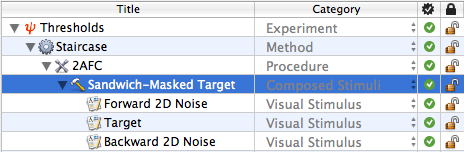
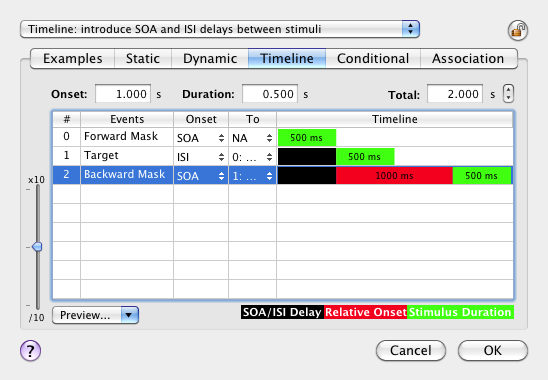
The colors in the "Timeline" column have the following meaning:
- Green: the duration of each stimulus
- Red: the duration before onset relative to another stimulus onset for the SOA or another stimulus offset for the ISI
- Black: the duration before the SOA or ISI origin. If no SOA and no ISI are defined ('To' field set to Not Available, NA), the onset is relative to the timeline beginning.
To change the onset or duration of one stimulus, select it in the table and modify the 'Onset' or 'Duration' fields above the table. The onset can be also changed by pressing the 'Control' key while clicking and shifting the green portion of the stimulus timeline inside the table.
Note that the stimuli are drawn in the same order as they are presented in the timeline table (from top to bottom).
The timeline can be previewed through the OpenGL rendering engine used during an actual experimental session, and exported to a movie file as well. The size of this preview can be controlled using the slider on the left.
Timeline accepts nodes of categories:
- Visual Stimuli
- Multimedia Stimuli (including Movie & Sound)
- Multi-Elements
- Composed Stimuli (only Static and Dynamic)
Timeline can appear as a node inside the categories:
Conditional composing allows the selection of a stimulus based on the experimental condition of the current trial as specified by the embedding "Conditions" method. Note that the stimulus selected for a particular condition will use the specified values for the parameters associated with the condition.
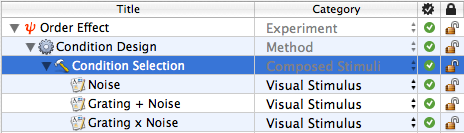
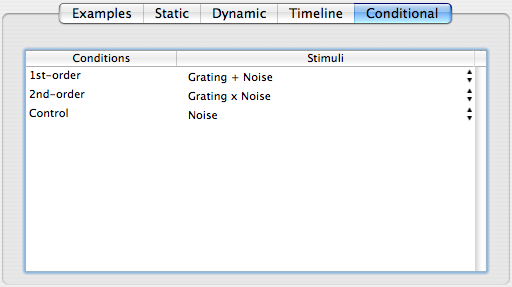
Conditional accepts nodes of categories:
- Visual Stimuli
- Multimedia Stimuli
- Multi-Elements
- Composed Stimuli (except Conditional & Association)
Conditional can appear as a node inside the categories:
Note that to be functional, a Method of "Conditions" kind has to exist in the events hierarchy above the "Conditional" event in the Designer panel.
Association composing allows the selection of a stimulus based on the value(s) of the indicated parameter or expression for the current trial. For example, this is particularly useful when visual stimuli cannot be generated by Psykinematix, but are nonetheless available as image files that can be imported as Multimedia Image stimuli. Using Association, the images can be linked to a specific parameter value and presented as required by a method (eg: of constant stimuli). If the external stimuli are characterized by several parameters, then several cascading Association composing events can be used to specify the values for each parameter.
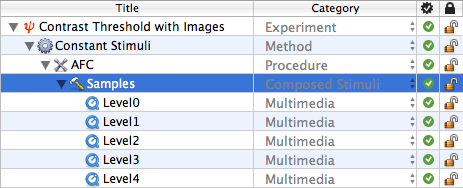
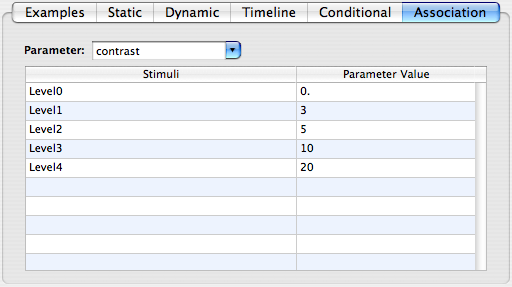
Parameter values can be single numbers, or multiple numbers separated by a comma.
Association accepts nodes of categories:
- Visual Stimuli
- Multimedia Stimuli
- Multi-Elements
- Composed Stimuli (except Conditional)
Association can appear as a node inside these categories: